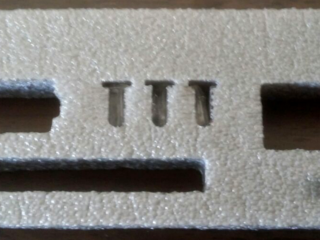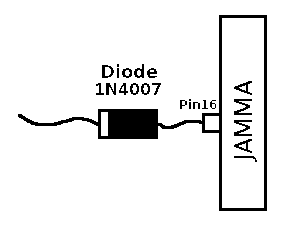Difference between revisions of "RGB-Pi JAMMA Installation"
| (32 intermediate revisions by 2 users not shown) | |||
| Line 1: | Line 1: | ||
| − | + | <languages/> | |
| + | <translate> | ||
| + | <!--T:1--> | ||
| + | '''VideoTutorial''' | ||
| − | + | <!--T:2--> | |
| + | [[Image:Tumb_j_en.png|link=https://youtu.be/GT4nnSGFv1o]] | ||
| + | |||
| + | |||
| + | <!--T:3--> | ||
| + | '''Steps by strep''' | ||
| + | |||
| + | <!--T:4--> | ||
{| | {| | ||
|- | |- | ||
|1. '''DO NOT SKIP THIS STEP'''. Insert the ┳ piece in pin 7 of the female JAMMA harness | |1. '''DO NOT SKIP THIS STEP'''. Insert the ┳ piece in pin 7 of the female JAMMA harness | ||
| + | [[File:T.png|320px|border]][[File:Tjamma.png|320px|border]] | ||
|- | |- | ||
| − | |2. With the RGB-Pi board still '''DISCONNECTED''', turn on the cabinet and adjust the voltage in pin 3 to 5.25v | + | |2. With the RGB-Pi board still '''DISCONNECTED''', turn on the cabinet and adjust the voltage in pin 3 to 5.25v. |
| + | [[File:tester.png|320px|border]] | ||
|- | |- | ||
| − | |3. | + | |3. '''Check if your machine has a coin counter or electronic purse''' this '''can damage the rgb-pi board''', to be safe '''put a diode 1N4007''' on the pin 16 and T if you have two coin purses. |
| + | [[File:Diodo.png|320px|border]] | ||
|- | |- | ||
|4. Connect the RGB-Pi board to the Raspberry with the JAMMA connector facing to the outside of the Raspberry Pi | |4. Connect the RGB-Pi board to the Raspberry with the JAMMA connector facing to the outside of the Raspberry Pi | ||
| + | [[File:jamma0.png|320px|border]][[File:jamma1.png|320px|border]] | ||
|- | |- | ||
| − | |5. | + | |5. If you are going to use a high volume level, you must add a heatsink like the used for the CPU of the Pi in the golden square indicated with the heat symbol, if your volume level is low and you do not notice heating in this square or you are using it [https://www.thingiverse.com/thing:5559596 a cooling system with fan ]does not need to be used. |
| + | [[File:Fan1.png|320px|border]] | ||
|- | |- | ||
| − | |6. | + | |6. '''WITH THE MACHINE OFF''' connect the JAMMA RGB-Pi to the arcade cabinet. '''DO NOT PLUG ANY USB POWER ADAPTER TO THE RASPBERRY PI''' |
| + | [[File:Fan2.png|320px|border]] | ||
|- | |- | ||
| − | |7. That's all! For instructions on how to install RGB-Pi OS, please visit the corresponding section in this wiki. | + | |7. That's all! For instructions on how to install RGB-Pi OS, please visit the corresponding section in [[Special:MyLanguage/OS_Installation|this wiki]]. |
|} | |} | ||
| + | <!--T:5--> | ||
'''JAMMA RGB-Pi Pinout Serie4''' | '''JAMMA RGB-Pi Pinout Serie4''' | ||
| − | JAMMA / MVS | + | <!--T:6--> |
| + | JAMMA / MVS | ||
┏━━━━━━━━━━━━━━━━━┳━━━━━━━━━━━━━━━━━┓ | ┏━━━━━━━━━━━━━━━━━┳━━━━━━━━━━━━━━━━━┓ | ||
┃GND A┃1 GND┃ | ┃GND A┃1 GND┃ | ||
| Line 30: | Line 48: | ||
┃ E┃5 ┃ | ┃ E┃5 ┃ | ||
┃+12v F┃6 +12v┃ | ┃+12v F┃6 +12v┃ | ||
| − | + | ┃T PIECE HERE H┃7 T PIECE HERE┃ | |
┃ J┃8 ┃ | ┃ J┃8 ┃ | ||
┃ K┃9 ┃ | ┃ K┃9 ┃ | ||
┃Speaker - or L L┃10 Speaker + or R┃ | ┃Speaker - or L L┃10 Speaker + or R┃ | ||
| − | + | ┃ M┃11 ┃ | |
| − | + | ┃GREEN N┃12 RED┃ | |
| − | + | ┃SYNC/GUN RCA P┃13 BLUE┃ | |
| − | ┃P2 Button 7 R┃14 | + | ┃P2 Button 7 R┃14 GUN GND┃ |
┃ S┃15 Button7 P1┃ | ┃ S┃15 Button7 P1┃ | ||
┃P2 Coin T┃16 Coin P1┃ | ┃P2 Coin T┃16 Coin P1┃ | ||
| Line 53: | Line 71: | ||
┃GND f┃28 GND┃ | ┃GND f┃28 GND┃ | ||
┗━━━━━━━━━━━━━━━━━┻━━━━━━━━━━━━━━━━━┛ | ┗━━━━━━━━━━━━━━━━━┻━━━━━━━━━━━━━━━━━┛ | ||
| − | *Pins 10 & L change depending on the position of the stereo/mono switch. For mono use + - and for stereo use R & L and | + | *Pins 10 & L change depending on the position of the stereo/mono switch. For mono use + - and for stereo use R & L and common ground. |
| − | *Pins 27 & e are connected to GND by default. To enable the same as the 6th button, cut the jumpers JP1 & JP2 on the board. | + | *Pins 27 & e are connected to GND by default. To enable the same as the 6th button on jamma, cut the jumpers JP1 & JP2 on the board. |
| − | Kick | + | <!--T:7--> |
| + | Kick | ||
┏━━━━━━━━━━━━━━━━━┳━━━━━━━━━━━━━━━━━┓ | ┏━━━━━━━━━━━━━━━━━┳━━━━━━━━━━━━━━━━━┓ | ||
┃P2 Button4 4┃6 Button6 P1┃ | ┃P2 Button4 4┃6 Button6 P1┃ | ||
| Line 63: | Line 82: | ||
┗━━━━━━━━━━━━━━━━━┻━━━━━━━━━━━━━━━━━┛ | ┗━━━━━━━━━━━━━━━━━┻━━━━━━━━━━━━━━━━━┛ | ||
*Take the ground from any pin of the harness | *Take the ground from any pin of the harness | ||
| + | </translate> | ||
Latest revision as of 17:06, 12 July 2023
VideoTutorial
Steps by strep
| 1. DO NOT SKIP THIS STEP. Insert the ┳ piece in pin 7 of the female JAMMA harness |
| 2. With the RGB-Pi board still DISCONNECTED, turn on the cabinet and adjust the voltage in pin 3 to 5.25v. |
| 3. Check if your machine has a coin counter or electronic purse this can damage the rgb-pi board, to be safe put a diode 1N4007 on the pin 16 and T if you have two coin purses. |
| 4. Connect the RGB-Pi board to the Raspberry with the JAMMA connector facing to the outside of the Raspberry Pi |
| 5. If you are going to use a high volume level, you must add a heatsink like the used for the CPU of the Pi in the golden square indicated with the heat symbol, if your volume level is low and you do not notice heating in this square or you are using it a cooling system with fan does not need to be used. |
| 6. WITH THE MACHINE OFF connect the JAMMA RGB-Pi to the arcade cabinet. DO NOT PLUG ANY USB POWER ADAPTER TO THE RASPBERRY PI |
| 7. That's all! For instructions on how to install RGB-Pi OS, please visit the corresponding section in this wiki. |
JAMMA RGB-Pi Pinout Serie4
JAMMA / MVS ┏━━━━━━━━━━━━━━━━━┳━━━━━━━━━━━━━━━━━┓ ┃GND A┃1 GND┃ ┃GND B┃2 GND┃ ┃+5V C┃3 +5v┃ ┃+5v D┃4 +5v┃ ┃ E┃5 ┃ ┃+12v F┃6 +12v┃ ┃T PIECE HERE H┃7 T PIECE HERE┃ ┃ J┃8 ┃ ┃ K┃9 ┃ ┃Speaker - or L L┃10 Speaker + or R┃ ┃ M┃11 ┃ ┃GREEN N┃12 RED┃ ┃SYNC/GUN RCA P┃13 BLUE┃ ┃P2 Button 7 R┃14 GUN GND┃ ┃ S┃15 Button7 P1┃ ┃P2 Coin T┃16 Coin P1┃ ┃P2 Start U┃17 Start P1┃ ┃P2 Up V┃18 Up P1┃ ┃P2 Down W┃19 Down P1┃ ┃P2 Left X┃20 Left P1┃ ┃P2 Right Y┃21 Right P1┃ ┃P2 Button1 Z┃22 Button1 P1┃ ┃P2 Button2 a┃23 Button2 P1┃ ┃P2 Button3 b┃24 Button3 P1┃ ┃P2 Button4 c┃25 Button4 P1┃ ┃P2 Button5 d┃26 Button5 P1┃ ┃GND/P2 Button6 e┃27 Button6 P1/GND┃ ┃GND f┃28 GND┃ ┗━━━━━━━━━━━━━━━━━┻━━━━━━━━━━━━━━━━━┛ *Pins 10 & L change depending on the position of the stereo/mono switch. For mono use + - and for stereo use R & L and common ground. *Pins 27 & e are connected to GND by default. To enable the same as the 6th button on jamma, cut the jumpers JP1 & JP2 on the board.
Kick ┏━━━━━━━━━━━━━━━━━┳━━━━━━━━━━━━━━━━━┓ ┃P2 Button4 4┃6 Button6 P1┃ ┃P2 Button5 5┃5 Button5 P1┃ ┃P2 Button6 6┃4 Button4 P1┃ ┗━━━━━━━━━━━━━━━━━┻━━━━━━━━━━━━━━━━━┛ *Take the ground from any pin of the harness