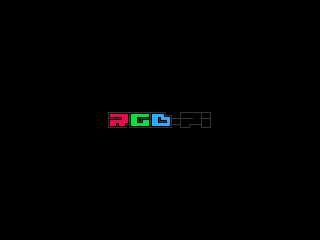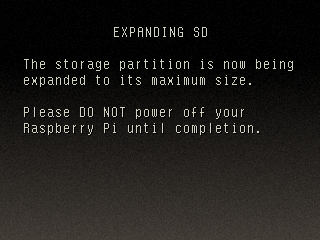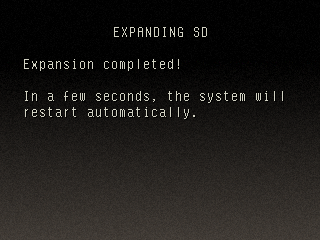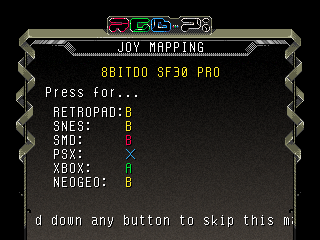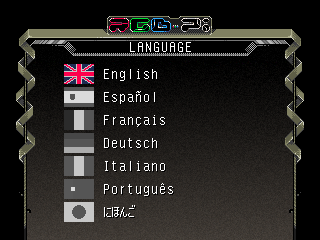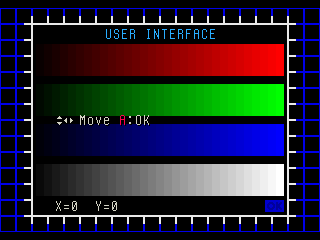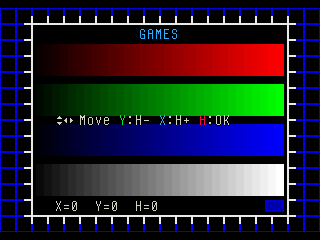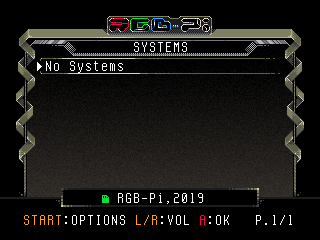Difference between revisions of "OS First Boot"
(Marked this version for translation) |
|||
| Line 25: | Line 25: | ||
[[File:01_ui_position.png|border]][[File:01_game_pos.png|border]] | [[File:01_ui_position.png|border]][[File:01_game_pos.png|border]] | ||
|- | |- | ||
| − | |7 | + | |7. That's all! after finishing the configuration, you'll be presented in the system menu screen. |
| − | |||
| − | |||
| − | |||
[[File:01_systems.png|border]] | [[File:01_systems.png|border]] | ||
|- | |- | ||
| − | | | + | |8. Now you need to add games to see the systems availables, you can continue on [[Special:MyLanguage/Adding_ROMs|Adding ROMs]] |
|} | |} | ||
</translate> | </translate> | ||
Latest revision as of 17:21, 20 June 2021
The following points describe the steps to be performed after powering on your Raspberry for the first time, when using a new copy of the RGB-Pi OS:
| 1. The boot logo will be displayed. |
| 2. Wait until the system expands the SD card to its maximum size. |
| 3. Wait for the system to reboot. |
| 4. Perform the joystick button mapping following the on screen instructions (this screen won't be displayed if there is not any joystick connected or if you are using the JAMMA board). Note: you can maintain any button pressed to skip any button mapping configuration and on the end. Hotkey: is recommended to be start or select or other button that is not used to play. |
| 5.Select your language. |
| 6. Perform the UI and Screen image adjustments. |
| 7. That's all! after finishing the configuration, you'll be presented in the system menu screen. |
| 8. Now you need to add games to see the systems availables, you can continue on Adding ROMs |