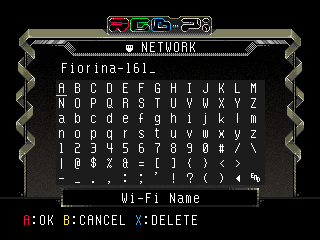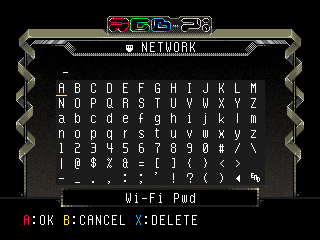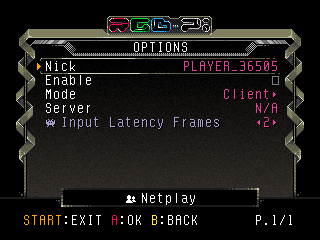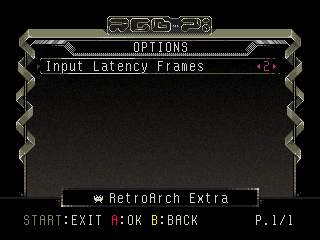Network Options
- Enable Wi-Fi: enable/disable the Wi-Fi connection.
- Wi-Fi Name: set your SSID network name.
- Wi-Fi Pwd: set your network password. If you need a symbol that is on the virtual keyboard you can edit the file /home/pi/RGB-Pi/ui.txt
- Cable: displays your Ethernet cable IP address when there is network connectivity.
- Wi-Fi: displays your Wi-Fi IP address when there is network connectivity.
Netplay
- Nick: set your nick name for netplay.
- Enable: enable netplay functionality.
- Mode: configure your Raspberry as Client or Server in netplay mode.
- Server: display the list of available servers when you are in client mode.
NETPLAY Information
Netplay is the functionality that allows you to play with your friends. The following is a list of steps for configuring the netplay and have a good experience avoiding any connectivity issue:
- Connect your Raspberry to your router via Ethernet cable. Wi-Fi connection is not recommended due to the high latency that introduces.
- Enable the uPNP functionality in your router.
- Open port 55439 TCP/UDP in your router. For avoiding issues, we strongly recommend applying a port forwarding in your router driving all connections to your Raspberry Pi IP address (i.e. 192.168.1.XX) via NAT configuration. Please search in your router manual for further instructions on this process.
- Meet your friends in any of our Discord server voice rooms.
- Decide who is going to act as the Server. This user must activate the netplay in Server mode now.
- The other users must activate the netplay in Client mode. The nick name of the user acting as server will be available from the Server list option. All users must select the same in case that other servers are available.
- NOTE
- netplay configuration is kept until next boot.
- NOTE 2
- all users must be using the same RGB-Pi OS version and ROMs.
- The user acting as server must now launch the desired game and wait inside, sometimes the screen can be black or soundless until the between the second player enters, it is normal..
- The other client user/s can now also launch the same game to join the match. You should see the gameplay of the server user in screen.
- NOTE 3
- it is recommended to play only 2 players. More players could impact the network latency.
- For exiting the game, it is strongly recommended doing the same in reverse order, clients first and finally the server.
- KNOWN ISSUES
- If you feel slowdowns in the game the Latency Frames option down bellow.
- If you cannot connect the server you should do the following test, with the server mode active enter a game and visit this web with the computer, leave the same public IP that you have for your home and enter the port 55439, in case you find it closed review the next points.
- We will check with our operator that we are not in cgNAT,
- If is not, we will activate the DMZ option in the router pointing towards the IP address of our raspberry and we will repeat the test on the web.
RetroArch Extra
- Input Latency Frames: if the netplay experience is a bit laggy , you can use this option to increase its value by one to a max of 5. Each user could require a different value depending on their internet quality. If you are playing in a tournament, all users should be using the same value here.