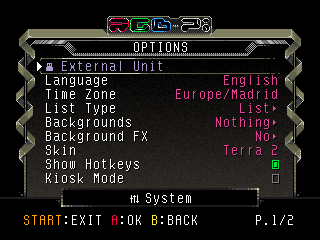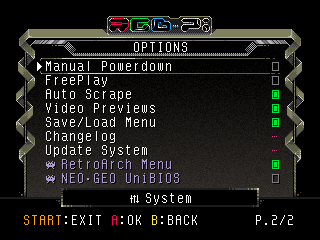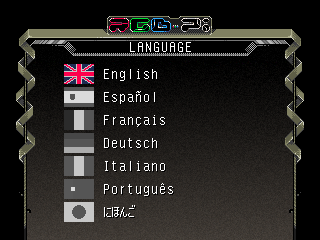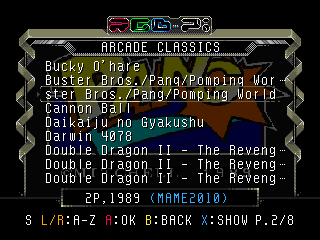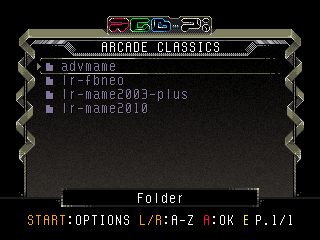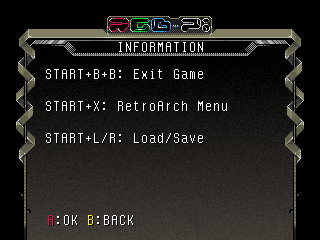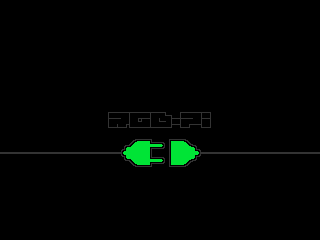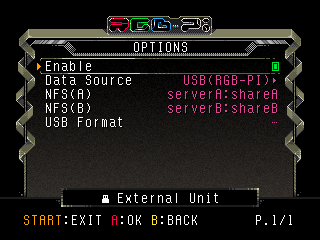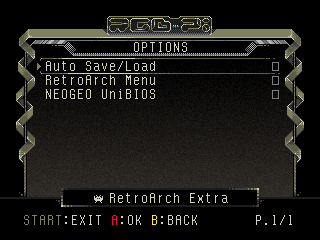Difference between revisions of "System Options"
| Line 45: | Line 45: | ||
/roms/arcade/lr-fba >> /roms/arcade/lr-fbneo | /roms/arcade/lr-fba >> /roms/arcade/lr-fbneo | ||
/roms/arcade/lr-mame2003 >> /roms/arcade/lr-mame2003-plus | /roms/arcade/lr-mame2003 >> /roms/arcade/lr-mame2003-plus | ||
| + | |||
| + | ==RetroArch Extra== | ||
| + | [[File:sys_opt_system_ext.png|border]] | ||
| + | |||
| + | * '''Auto Save/Load''': saves and load the game state when existing and launching the game. This option does not work with all systems. | ||
| + | * '''RetroArch Menu''': enable the RetroArch hotkey ingame menu. | ||
Revision as of 20:01, 5 May 2020
- Language: sets the UI language.
- List Type
- Backgrounds
- Nothing: do not display any game image when you are navigating by the game menu. By pressing the Show button you can still display the scraper image if available.
- Custom: displays your custom game image if you have any in the images folder. If no custom image is available, it will display the title or ingame image if available.
- Ingame Image: displays the scraper ingame image.
- Title Screen: displays the scraper title screen image.
- NOTE: you can place all your custom images in the following path:
/home/pi/RGB-Pi/RetroPie/images
- NOTE 2: apart from the images, you can also use video snaps (video snaps have always priority over images) placing the same in the following folder:
/home/pi/RGB-Pi/RetroPie/videos
- Skin: set your UI Skin.
- Show Hotkeys: displays the information about hotkeys before launching any game.
- Kiosk Mode: block all system options with password to keep it more secure when the system is used by kids or in some public event.
- NOTE: this mode can cause some issues with console games.
- Manual Powerdown: keep the Raspberry Pi with electricity after the shutdown sequence, so that the user can manually switch the power off manually. This avoids some scenarios where the Raspberry automatically restarts after powering down.
- FreePlay: allows you to use any arcade game without the need of inserting any coin manually.
- Changelog: shows all the changes performed from the first version of the OS.
- Update System: update the system when available.
External Unit
- Enable: enable any selected external unit data source.
- Data Source
- USB: will use any external USB drive.
- NFS2/3: connects to a NAS sever using the NFS v2 or v3 (use this if you don't know which version is in use).
- NFS4: connects to a NAS sever using the NFS v4.
- NFS: allows you to introduce the server address and server share for connecting when NFS is selected as Data Source. i.e.: mysupersrv:/sharedfolder
- USB Format: allows you to prepare any external unit by formatting the same and generating all the required folder structure.
Existing USB units and RGB-Pi OS v1 users
- You can use any existing USB unit formatted in FAT/FAT32. When a USB external drive is mounted, the system will regenerate any missing required folder.
- If you are migrating from RGB-Pi OS v1, you can continue using your current USB, but do note that some cores have been updates so you need to manually move/rename the following folders:
/roms/arcade/lr-fba >> /roms/arcade/lr-fbneo /roms/arcade/lr-mame2003 >> /roms/arcade/lr-mame2003-plus
RetroArch Extra
- Auto Save/Load: saves and load the game state when existing and launching the game. This option does not work with all systems.
- RetroArch Menu: enable the RetroArch hotkey ingame menu.